Introduction
Hey, it's the holidays and you're probably looking for some new music to listen to while you deck the halls. Or maybe you're just interested in some of the new year's resolutions that have been going around on YouTube.
Whatever the case may be, you might be wondering how to download YouTube videos so that you can watch them offline. It's actually not as difficult as it sounds - in fact, there are a few different ways that you can do it. In this post, we'll show you how to download YouTube videos quickly and easily, no matter what device you're using.
Why You Might Want to Download a YouTube Video
Whatever the reason, there are a few quick and easy ways to download YouTube videos. And in this article, we're going to show you how.
How to Download a YouTube Video Using an Online Converter
There are a lot of online converters that you can use to download YouTube videos quickly and easily. The best part is, most of them are free!
Here’s how to do it:
1. Find a reputable online converter. There are a lot of them out there, so take your time to find one that you can trust.
2. Copy the URL of the YouTube video that you want to download.
3. Paste the URL into the converter and start the conversion process.
4. Once the conversion is finished, you can download the video to your computer or other device.
How to Download a YouTube Video Using a Desktop Program
If you want to download a YouTube video to your computer, there are a few different ways you can do it. One option is to use a desktop program like 4K Video Downloader.
Here’s how to do it:
1. First, download and install 4K Video Downloader.
2. Open the program and go to the “Paste URL” tab.
3. Next, head over to YouTube and find the video you want to download. Copy the URL from the address bar.
4. Now, go back to 4K Video Downloader and paste the URL into the “Paste URL” field.
5. Click “Download” and then choose the format and quality you want to save the video as.
6. Finally, click “Download” again and the video will start downloading onto your computer.
How to Download a YouTube Video Using an App
There are a few ways you can download a YouTube video. One way is to use an app.
If you want to download a YouTube video using an app, there are a few things you need to do. First, find the video you want to download. Then, click on the share button and choose the “Copy Link” option. Next, open the app and paste the link into the search bar. Finally, click on the “Download” button.
That’s it! Now you know how to download a YouTube video using an app.
Troubleshooting Tips for Downloading YouTube Videos
If you're having trouble downloading YouTube videos, there are a few things you can try.
First, make sure you have a strong internet connection. YouTube videos can be large files, and a weak internet connection can make it difficult to download them.
Second, try using a different browser. Sometimes browsers can have trouble downloading YouTube videos. If you're using Chrome, try switching to Safari or vice versa.
Third, try using a different downloader. There are many different programs that can be used to download YouTube videos, so if the one you're using isn't working, try another one.
Fourth, try downloading the video at a different time of day. Sometimes internet traffic can slow down at certain times of day, making it difficult to download large files. If you're having trouble downloading a video during the daytime, try again at night.
Finally, if none of these tips work, contact your internet service provider and ask them if there's anything they can do to help improve your internet connection.
Conclusion
That's it! You now know how to download YouTube videos quickly and easily. This method is fast, simple, and best of all, free. So what are you waiting for? Give it a try and see how it works for you.

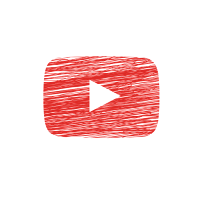


0 Comments